Connecting to WiFi
The video guide for this section can be found on the QTShock YouTube channel
Connecting your new QTShock to your WiFi network is very straightforward.
- Plug in your new QTShock device
- On a phone or computer, find the network with the name "QTShock v1.0", and connect to it with the password "PlzShockMe!"
- On the same device, navigate to http://qtshock.local
info
The website may take some time to load, please be patient. If it fails to load the first time, just refresh the page.
- Click the "Network" dropdown, and select your home network
tip
If you don't see your network in the dropdown list, press the "rescan" button on the right.
- Type in the password to that wifi network in the "Password" field
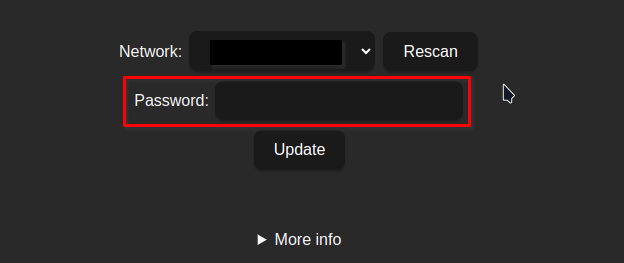
- Press the "Update" button, and wait for your QTShock to connect
- You may now connect your phone/computer back to your home network. Make sure this is the same network you connected your QTShock to.
- That's it!